Adding and Modifying Channels
Add unlimited channels for any purpose that fits your needsChannels can be for anything, like a particular teacher, a 5th grade Math class, a topic, anything that helps you manage and find your content.
To provide flexibility, videos can be assigned to multiple channels, so you’re never stuck with an initial configuration.
You can also add sub-channels to a channel. An example might be 5th Grade Math. A sub-channel might be Fractions or Mrs. Johnson’s class. Whatever you like. It’s a great way to make your videos easily accessible.
To provide flexibility, videos can be assigned to multiple channels, so you’re never stuck with an initial configuration.
You can also add sub-channels to a channel. An example might be 5th Grade Math. A sub-channel might be Fractions or Mrs. Johnson’s class. Whatever you like. It’s a great way to make your videos easily accessible.
TO ADD CHANNELS
- Admin–>Create Channel (under Channel Management)
- Click to choose a channel manager. Click the channel manager you want
- If you need to create a new channel manager, click Create Manager
- Add a Channel Name
- If you want a sub-channel, click Create Sub-Channel. Choose a channel manager and name your sub-channel. Click Save
- Click Save to save your Channel (and, if applicable, Sub-Channel(s))
TO MODIFY A CHANNEL
- Admin–>Edit Channel (under Channel Management)
- Click Edit on the channel you want to edit (all of your channels will be listed)
- If desired, change the channel manager or add more channel managers
- If desired, change the channel name
- If desired, add one or more sub-channels