3 Steps to a Great Viewing Experience (DO these!)
95% of the problems we see are fixed by taking these 3 simple, quick steps. Take just a few minutes before you watch your event to make sure you have a great experience Watch the video on the right and follow the steps. For more detail, scroll down for more detailed information for both mobile and laptop/desktop devices.
Problems Viewing the Live Stream on my Mobile device?
On a Mobile Device:
Restart your device:
- Hold down the power button to power off your device, wait 30 seconds, and then restart your device.
Check for updates:
- Check that you’ve installed the latest system updates for your device.
- We highly suggest using Chrome for the best viewing experience.
Check your connection:
- Make sure you’re connected to the internet. A connection of at least 3 Mbps is required for optimal viewing experience. Check your computer’s connection here.
- Turn off and on your mobile data connection.
- Change the video quality to a lower setting. Select the overflow menu in the video player > Settings > Quality.
Problems Viewing the Live Stream on my Computer?
On a Computer
- Reboot your router or reboot both your modem and router
- Reboot your PC
- Restart your browser (i.e., Chrome, Firefox, Safari, etc.). We suggest using Chrome. You can download Chrome at http://google/com/chrome
- Refresh your browser – Shift+Refresh or Shift+F5 (PC) OR Command+Shift+R (Mac)
- Restart your stream
Additional Steps You Can Take if Needed Check for updates:
- Update your browser to the latest version.
- We highly suggest using Chrome for the best viewing experience.
Check your connection:
- Make sure you’re connected to the internet. A connection of at least 3 Mbps is required for optimal viewing experience. Check your computer’s connection here.
- Turn off and on your WiFi connection.
- Change the video quality to a lower setting. Select Settings in the video player > Settings > Quality.
- Close the video player, reopen it, and try watching the video again
Please make sure to try this before calling for assistance.
This is what we will recommend because it works over 95% of the time!
FOR MORE INFORMATION
Why does restarting my hardware devices fix connection problems?
How do I Reboot my Modem and/or Router
- Unplug your router and/or modem from its power outlet (don’t just turn it off).
- Wait 15-20 seconds, then plug it back in.
- Allow the device a minute or two to turn back on.
MORE LIVE STREAM VIEWING QUESTIONS AND ANSWERS
What if I'm Having Internet Problems?
First, check your internet speed: A connection of at least 3 Mbps is required for optimal viewing experience. You can check your internet speed easily. Other issues that may affect playback: On externally connected monitors that are directly plugged into a computer, you may see lower quality (480p) playback on Mac and Linux. This is due to the way these platforms handle copyright protections. Audio on some on-demand programs may be quieter than for live programs.
Show Your Stream on Screen or TV
What systems are supported for viewing?
We support both Windows and Apple platforms with the minimum specifications listed below:
Supported Operating Systems
- Windows 7 SP1 64-bit, Windows 8.1 64-bit, Windows 10 64-bit
- Mac OS X El Capitan, macOS Sierra
Mobile Devices
Most of our content can be displayed on Apple iOS devices and Android V3 or higher devices.
Can I watch an event from a public location such as home, hotel or Wi-Fi Hotspot?
Yes you can, however, wireless hotspots may not deliver a smooth viewing experience. We recommend a dedicated internet connection for a stutter-free viewing. It is possible that you will be able to use a public hotspot to experience a game with absolutely no problems, but this is purely a “Use at your own risk” situation.
Note to IT Administrator: Internet connectivity Requires internet connectivity with HTTP/HTTPS port 80, and RTMP port 1935 open for streaming,
Why do I have quality issues on my Chromebook?
We have seen that Chromebooks in auto mode for quality, the colors were off and there was pixelation with odd color changes. This happens only with higher bandwidth selections and lowering to a lesser bandwidth has always proven to solve this. It is found that the system can take the higher bandwidths, however the Chromebook graphic cards are unable to handle the delivery.
For this reason, please select a lower quality setting to overcome this issue. Select Settings in the video player > Quality.
Why do I have no stream on my Mac using the Safari browser?
For the best viewing experience, we recommend you use the Chrome browser, which has proven to provide good results. If not already installed, please download the Chrome browser here.
PURCHASE AND PAYMENT QUESTIONS
What types of payments do you accept?
We currently accept payments via Visa and MasterCard
Is my Credit Card and Contact Information safe?
We take your privacy very seriously.
Your contact information will never be sold to other organizations (please see our NEED a Privacy Policy for more information).
We also fully meet the rigorous standards of The Payment Card Industry Data Security Standard (PCI DSS) to ensure that your credit card is safe to use for purchases.
Can I get a DVD of the event that I purchased?
Some events are recorded for DVD distribution. You can check out the WisdomNuggets.tv Store (NEED A LINK FOR THE STORE) to find out of the DVD you want is available for sale.
Can I download an event to my computer to watch later?
We do not currently support the local download of files due to copyright rules and regulations.